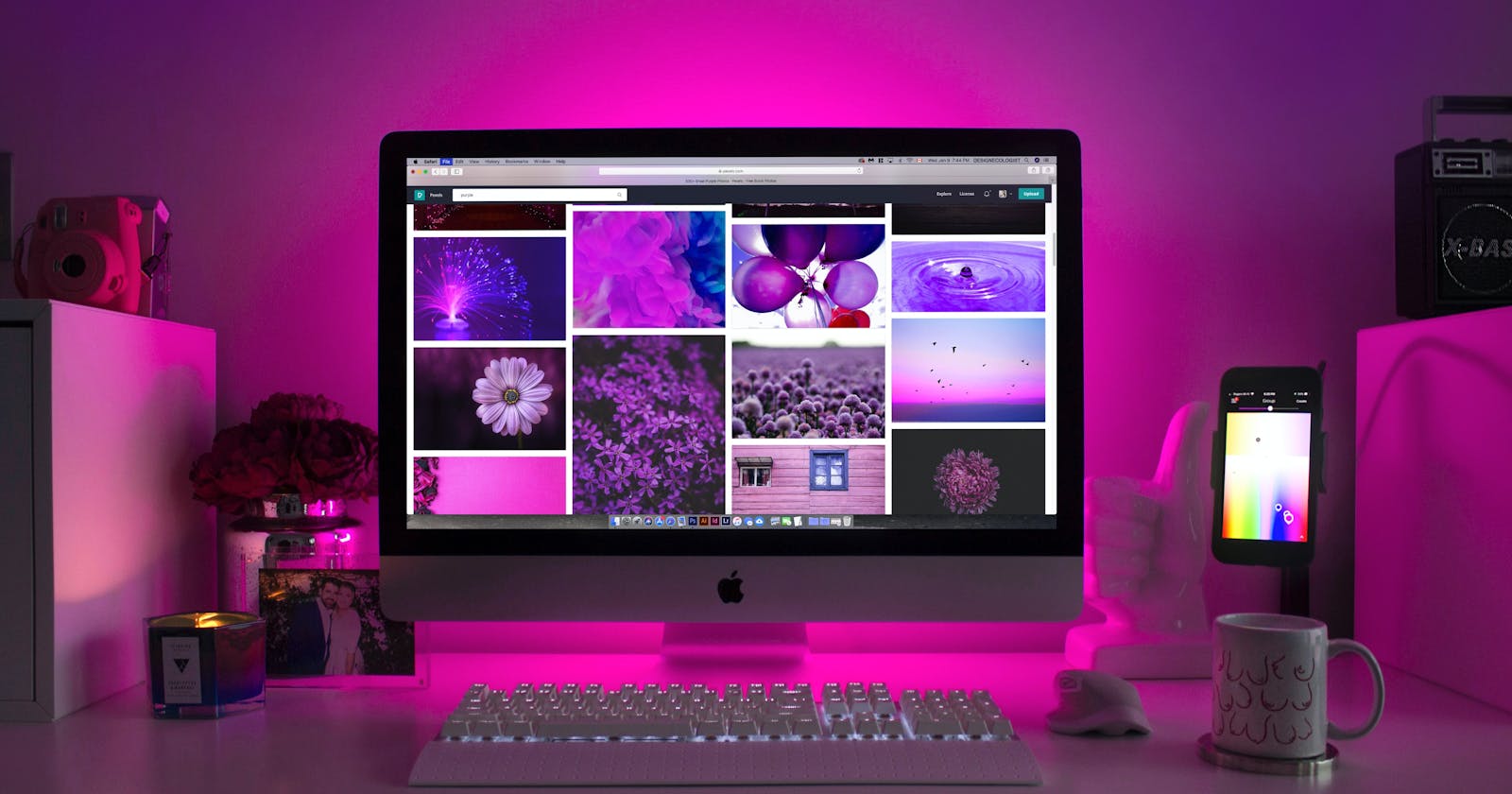Introduction
If you're a beginner in web development, you might be wondering where to start when it comes to styling your web pages. Look no further than CSS selectors! Selectors are an essential component of CSS, and understanding how they work can take your styling skills to the next level. In this article, we'll explore the basics of CSS selectors and how to use them to style your web pages like a pro. So, let's dive into the world of CSS selectors!
What are CSS Selectors?
The very first question which comes to the mind of every developer who just started their journey in the field of web development is what are CSS selectors?
In CSS, a selector is a pattern used to select the elements and apply styles to them. CSS selectors allow you to target specific HTML elements on a webpage and apply styles such as color, font size, positioning, and more. Understanding CSS selectors is an essential part of web development, as they allow you to create dynamic and visually appealing web pages. The whole world of CSS works on this very basic syntax, given below:
selector {
property: value;
}
There are a whole bunch of CSS selectors you can use to style your web pages. Now, let's talk about each of them individually!
Wide Range of CSS Selectors
Universal Selector
The universal selector is denoted by an asterisk (*) and is used to select all elements on a webpage. This selector is often used as a reset or to apply styles to all elements within a webpage.
For example, let's say you want to give
redcolor to all elements on your webpage. We can do this using the universal selector like this:* { color: red; }Changing the style of your web page elements using a universal selector is not considered a good practice, especially for beginners. Instead, it's better to use more specific selectors to target only the elements that you want to style which we gonna talk about in a few seconds.
Element Selector
An element selector is a basic CSS selector that targets a specific HTML element on a web page. It is represented by the name of the HTML tag, such as
p,h1,div, etc. You can apply styles to all occurrences of that element by using the element selector.Here's an example of using an element selector to style all
h1elements on a page:h1 { font-size: 36px; color: #333; font-weight: bold; }The above code will style all
h1elements on the page with a font size of 36 pixels, a color of#333, and bold text.You can also use a selector list to apply the same styles to multiple elements. Here's an example of using an element selector with a selector list to style both
h1andh2elements on a page:h1, h2 { color: magenta; }The above code will style all
h1andh2elements on the page with a color calledmagenta.It's important to note that while element selectors are a powerful way to apply styles to specific HTML elements, overusing them can lead to code bloat and slower page load times. It's best to use more specific selectors whenever possible to avoid unintended styling of other elements on the page.
Class Selector
A class selector is used to select HTML elements based on their class attribute. It is denoted by a period (.) followed by the class name. For example, if you want to apply a particular style to all elements with the class "highlight", you can use the class selector as follows:
.highlight { background-color: yellow; color: black; }In the above example, any HTML element with the class "highlight" will have a
yellowbackground andblacktext color. You can add the class attribute to any HTML element to apply the specified style.Using class selectors is a powerful way to apply consistent styles to multiple elements without having to apply individual styles to each element. However, as with any styling technique, it's important to use class selectors judiciously and not overuse them. It's important to strike a balance between using class selectors and other selector types to achieve the desired styling effects.
ID Selector
An ID selector is used to target a specific HTML element by its unique ID attribute. In CSS, an ID selector is represented by the hash (#) symbol followed by the ID name.
Here's an example of how to use an ID selector:
#header { background-color: blue; color: white; }In the example above, the CSS style rule targets the element with the ID attribute "header" and sets its background color to
blueand text color towhite.It's important to note that IDs should only be used once per page since they are meant to be unique identifiers for a specific element. In addition, using ID selectors to apply styles to multiple elements is not recommended as it can lead to code duplication and make your CSS less maintainable.
Descendant Selector
A descendant selector in CSS is used to select an element that is a descendant of another element. It is denoted by a space between two or more selectors. The descendant selector targets any element that is nested inside another element.
Here's an example of a descendant selector in action:
ul li { /* selects all <li>'s that are nested inside <ul> */ color: red; }In the example above, the
ul liselector targets alllielements that are descendants ofulelements and sets their text color tored.Descendant selectors are useful when you want to apply styles to elements that are nested inside other elements, without affecting other elements on the page. However, it's important to use them with caution, as they can also affect the performance of your website if overused.
Adjacent Selector
Adjacent selectors are used to selecting an element that is directly adjacent to another element. It uses the "+" symbol to select the element that comes immediately after the first element.
Here's an example of an adjacent selector in action:
<style> /* Selects the second <p> element directly after the first <h1> element */ h1 + p { color: red; } </style> <h1>Adjacent Selector</h1> <p>This is the second paragraph.</p> <p>This is the third paragraph.</p>In this example, the adjacent selector
h1 + pselects the second<p>element that comes immediately after the first<h1>element and applies the CSS rule to change its color to red. The third<p>element is not affected because it is not directly adjacent to the first<h1>element.You should be rarely using the adjacent selector in your code. Don't worry it's pretty uncommon to style your web pages using adjacent selectors. But knowing them is necessary for you as a developer.
Direct Child or Child Combinator Selector
The direct child selector, also known as the child combinator selector, is used to target elements that are directly nested inside another element. It uses the
>symbol to select only the immediate child elements of a parent element.Here's an example:
div > li { color: red; }In this example, we're targeting all
<li>elements that are direct children of<div>element. The>symbol ensures that only the direct children are targeted, and not any other nested elements.Using the direct child selector can help to keep your CSS more specific and prevent unintended styles from being applied to nested elements. It's a powerful tool, but should be used with care to ensure that your styles are targeted appropriately.
Attribute Selector
An attribute selector allows you to select an HTML element based on the value of its attributes. The syntax for an attribute selector is
[attribute=value]. This selector targets all elements that have an attribute with a specific value.For example,
input[type="text"] { color: green; }This selector will select all
<input>elements withtypeattribute equal totextand apply the CSS property ofcolor: green.Attribute selectors are useful when you want to style elements based on their specific attributes, rather than their tag name or class name.
Conclusion
There are a lot of CSS selectors out there but it's not necessary to learn them all at once. As a beginner, it's important to start with the basic selectors such as the element, class, and ID selectors. As you progress, you can move on to more advanced selectors like the descendant, adjacent, direct child, and attribute selectors.

By taking the time to understand the basics of CSS selectors and gradually building your skills, you'll be well on your way to creating beautiful and responsive websites. Remember, it's not about learning all the selectors at once, but about building a strong foundation and continually improving your skills over time.
If you enjoyed this article and want to be a part of this amazing journey, don't forget to follow me on Twitter for more content like this!
"CSS is like salt. The right amount can bring out the flavor of a dish. Too much ruins it." - Jeffrey Zeldman